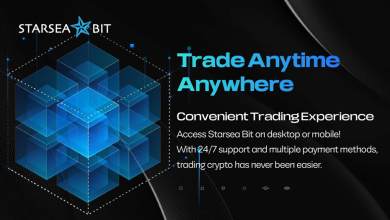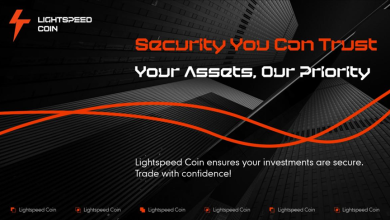How does News Stopout EA work?
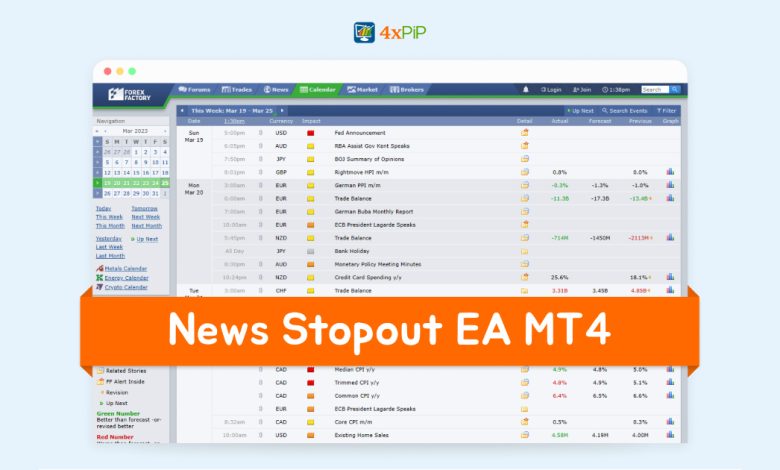
Introduction:
The MT4 News Stopout EA is an Expert Advisor (EA) that automatically closes all open trades during news releases. This is done to protect traders from losses that can be caused by sharp price movements during news releases.
How does it work?
The MT4 News Stopout EA uses a variety of methods to identify news releases. These methods include:
- Checking the economic calendar
- Monitoring news websites
- Listening to news feeds
Once a news release is identified, the EA will close all open trades. The EA can be configured to close trades a few minutes before the news release, or it can be configured to close trades immediately after the news release.
How to use:
To use the MT4 News Stopout EA, you will need to:
- Install the EA on your MetaTrader 4 platform.
- Configure the EA to your liking.
- Start the EA.
The EA will automatically close all open trades during news releases.
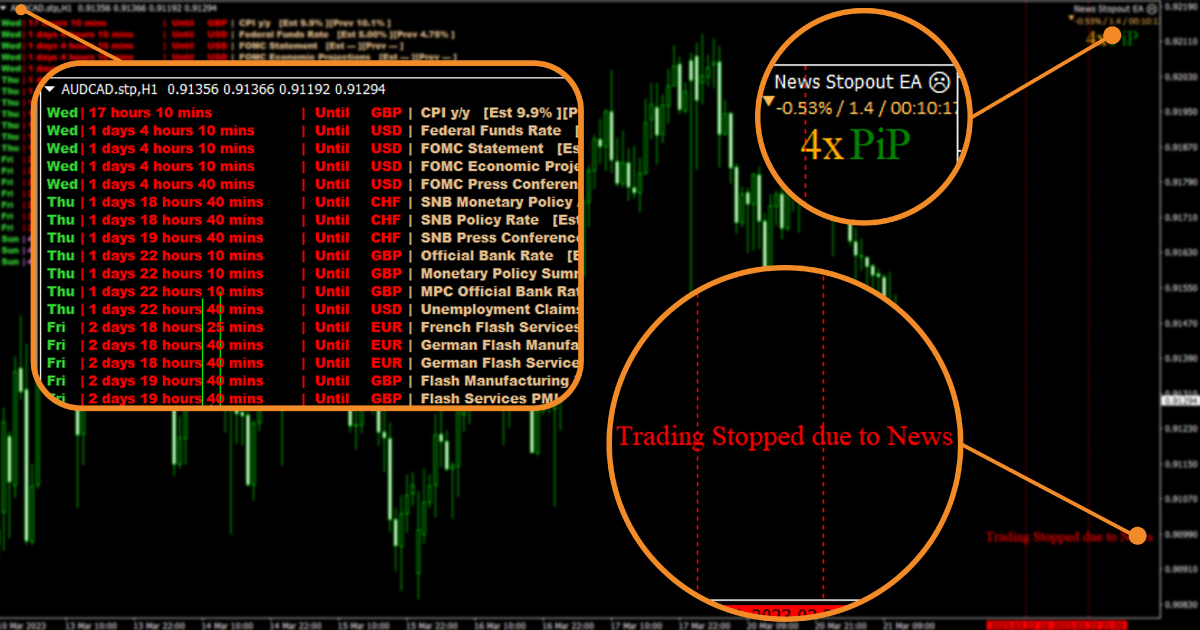
Here are some of the things you can configure in the MT4 News Stopout EA:
- The list of news events that the EA will close trades for.
- The time in advance of the news release that the EA will close trades.
- The maximum number of trades that the EA will close during a news release.
Here are some additional tips for using the MT4 News Stopout EA:
- Test the EA on historical data to see how it would have performed in the past.
- Use the EA in conjunction with other risk management techniques, such as stop losses and trailing stops.
- Be aware of the risks of using the EA, such as the possibility of missing out on profitable trades.
By following these tips, you can increase your chances of success when using the MT4 News Stopout EA.
How does news Stopout affect in risk-reward ratio?
News Stopout can affect your risk-reward ratio in a number of ways.
On the one hand, news Stopout can help to reduce your risk by automatically closing your positions before a news event that could cause a significant market movement. This can be especially beneficial for traders who are holding positions overnight or during times of high volatility.
On the other hand, news Stopout can also reduce your potential reward by closing your positions too early. This is especially true if the news event is positive and the market moves in your favor after your positions are closed.
The overall effect of news Stopout on your risk-reward ratio will depend on how you use it. If you use it to manage your risk effectively, it can help you to improve your risk-reward ratio. However, if you use it too aggressively, it can reduce your potential reward.
Here are some tips for using news Stopout to improve your risk-reward ratio:
- Only use news Stopout on news events that have the potential to cause a significant market movement.
- Set your news Stopout levels at a distance that is appropriate for your risk tolerance and trading style.
- Review your news Stopout levels regularly and adjust them as needed.
- Use news Stopout in conjunction with other risk management tools, such as stop-loss orders and position sizing.
If you are considering using news Stopout, it is important to do your research and understand how it works. It is also a good idea to talk to a financial advisor to get personalized advice.
How to set up it:
Here are the steps on how to set up MT4 News Stopout EA:
- Install the EA in your MetaTrader 4 trading platform.
- Configure the EA’s settings to match your trading style and risk tolerance.
- Activate the EA and start trading.
Here are the specific steps for each:
- To install the EA, you can download it from a reputable source, such as the MQL5 marketplace. Once you have downloaded the EA, you need to copy it into the Experts folder of your MetaTrader 4 trading platform.
- To configure the EA’s settings, you need to open the EA’s settings window. This can be done by right-clicking on the EA’s name in the Navigator window and selecting “Properties.” The EA’s settings window will allow you to configure the EA’s behavior, such as the types of news events that the EA will close trades for, the time of day that the EA will close trades, and the volatility level that the EA will close trades for.
- To activate the EA, you need to right-click on the EA’s name in the Navigator window and select “Attach to Chart.” The EA will be attached to the selected chart and will start trading.
Here are some additional tips for setting up MT4 News Stopout EA:
- Start with a small number of news events and gradually increase the number of news events as you become more comfortable with the EA.
- Start with a small position size and gradually increase the position size as you become more comfortable with the EA.
- Monitor the EA’s performance and make adjustments as needed.
By following these tips, you can help to minimize your risk and maximize your profits when setting up MT4 News Stopout EA.
4xPip:
4xPip is a website where you can find different trading bots, indicators, EAs, and other trading tools. They also offer a free trial so you can test out the bots before you buy them.
The MT4 News Stopout EA is one of the products that 4xPip offers. It is an Expert Advisor (EA) that automatically closes all open trades during news releases. This is done to protect traders from losses that can be caused by sharp price movements during news releases.
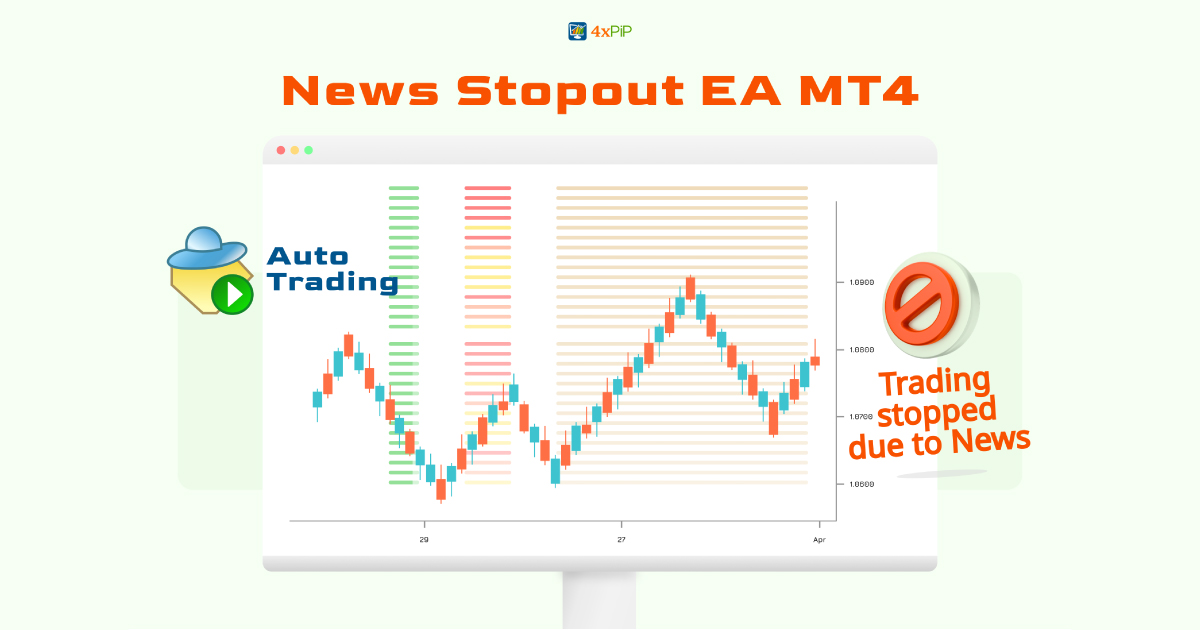
Here are some of the features of the MT4 News Stopout EA:
- It can be configured to close trades for specific news events, symbols, or timeframes.
- It can be configured to close trades a certain number of minutes before or after the news release.
- It can be configured to close trades based on the volatility of the market.
- It is easy to install and use.
4xPip also offers a free trial of the MT4 News Stopout EA. This allows you to test the EA on historical data to see how it would have performed in the past. If you are looking for an EA to help you protect your profits during news releases, then the MT4 News Stopout EA from 4xPip is a good option.