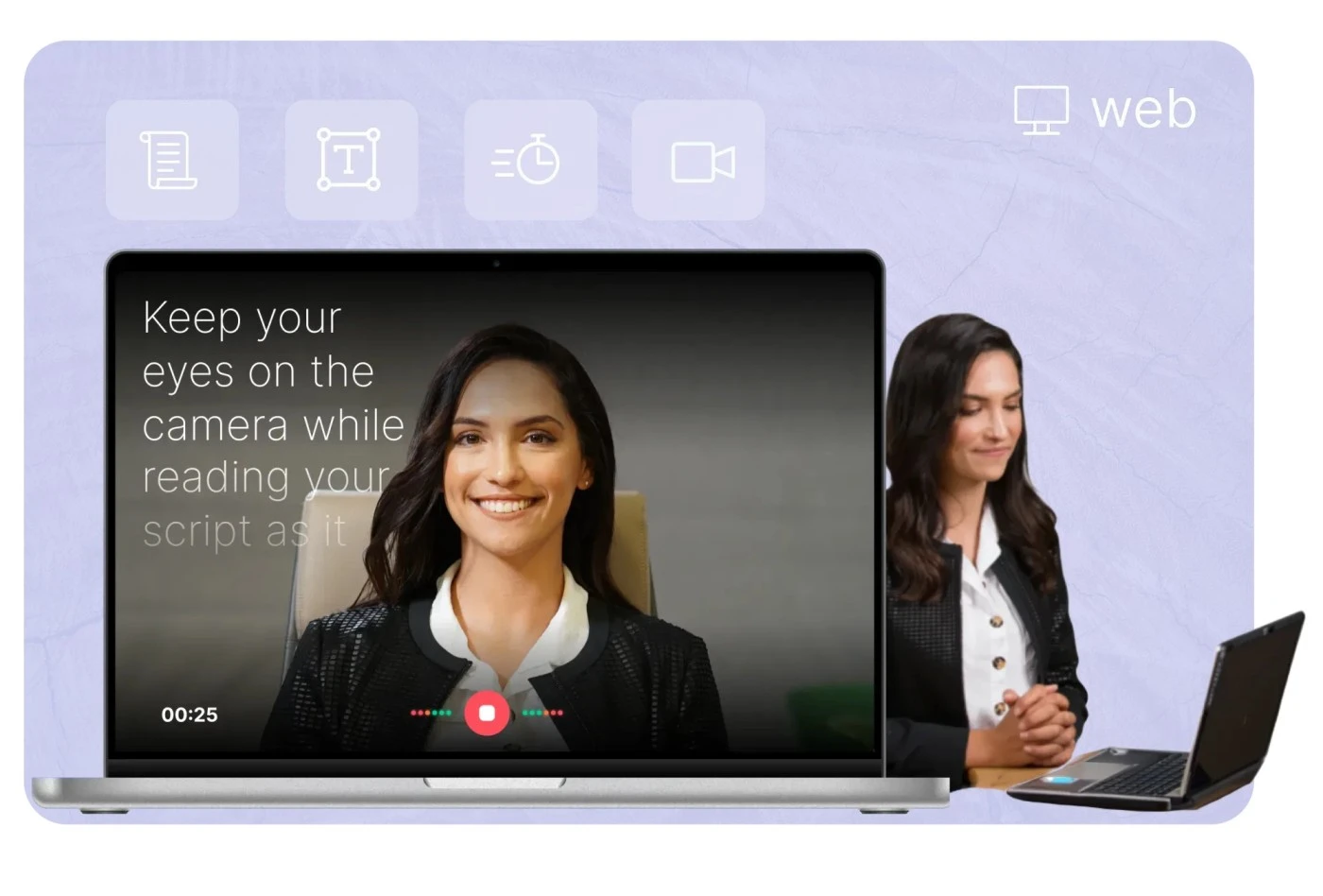Table of Contents
ToggleWith a variety of free autocue options available online, it’s essential to choose the best one that meets your needs. This article will guide you through the process of selecting the best free autocue for your next presentation, covering essential features, considerations, and tips for effective use.
1. Understand Your Needs
Before choosing an autocue, it’s important to determine your specific needs. Are you giving a live speech? Recording a video? Or hosting a virtual event? Understanding your environment and the type of presentation will help you select the best autocue platform.
Live presentations may require an autocue with features that support remote control or hands-free scrolling to keep your speech moving while you focus on the audience.
Video recording might require features like customizable text size, speed, and scrolling to match the pacing of your speech.
Virtual events or webinars may benefit from an autocue that is accessible from multiple devices, enabling you to switch between your presentation and notes seamlessly.
2. Look for Customizable Features
The best free autocues offer a range of customizable features to tailor the experience to your preferences. Key features to look for include:
Text Speed Control: Being able to adjust the speed of the scrolling text allows you to match your speaking pace. This is particularly useful for presenters who tend to speak quickly or slowly, helping you maintain a steady flow throughout your presentation.
Font Size and Style: Different autocue platforms allow you to change the font size, style, and color of the text. Make sure the text is large and easy to read, even if you’re standing farther away from the screen.
Text Mirroring: If you’re using a camera to record, text mirroring ensures that the words appear correctly on your screen, allowing you to read them naturally without it looking like you’re reading off a screen.
3. Ensure Compatibility with Your Devices
A good free autocue should be accessible across different devices. Look for platforms that support multiple devices and operating systems, including desktops, laptops, and mobile devices. Many free autocue tools work directly in your web browser, so you can use them without the need to download additional software or worry about compatibility.
For example, if you need to switch between devices or work remotely, a cloud-based autocue platform allows you to access your script from any location. Many mobile-friendly autocues are also optimized for small screens, making them a great choice if you’re working with a tablet or smartphone.
4. Test Remote Control Features
If you’re planning to use the autocue for a live presentation, having the ability to control the text remotely can be a game-changer. Some free autocue tools offer mobile apps or remote control options to adjust the scroll speed, pause the text, or even jump to specific parts of your script.
Having a remote control option allows you to maintain focus on your presentation while controlling the flow of the text without the need to touch your device. This is especially helpful for solo presenters or speakers who don’t have a crew to operate the autocue.
5. Read Reviews and Recommendations
While many free autocue options are available online, not all of them will meet your needs. Reading user reviews and recommendations can help you avoid unreliable or poorly designed platforms. Look for platforms that have positive feedback for usability, stability, and performance.
Popular free autocue tools often have community discussions and support forums where users share their experiences and troubleshooting tips. Take time to review these comments to get a sense of the platform’s reliability and ease of use.
6. Look for Simple, Intuitive Interfaces
For a seamless experience, choose an autocue with a simple and intuitive interface. A clean design with minimal distractions helps you focus on your presentation, rather than figuring out how to use the tool.
The platform should allow you to upload or type in your script easily and let you adjust settings quickly. Many free autocues offer straightforward controls for text size, scrolling speed, and font style. The best autocues are designed with ease of use in mind, making it possible to start using the tool almost immediately.
7. Test Before You Go Live
Once you’ve chosen a free autocue, it’s important to test it out before your presentation. Run through your script and practice reading it aloud while adjusting the settings to see how they work in real-time. Pay attention to the speed of the text scroll and the clarity of the font. Test the remote control features (if applicable) to ensure they work smoothly.
Testing the autocue before your event helps you identify any potential issues, so you can make adjustments and ensure everything runs smoothly on the day of your presentation.
8. Consider Cloud-Based Teleprompters
Cloud-based autocues offer the added benefit of accessibility across multiple devices and the ability to store and access your script from anywhere. These platforms often provide automatic syncing between devices, so you can edit and update your script on the go.
If you’re working on a presentation with a team, cloud-based teleprompters make it easy to collaborate and share scripts, ensuring that everyone involved is on the same page.
9. Free vs. Paid Features
While free teleprompter app tools are often sufficient for most users, some platforms offer premium features that may be worth considering depending on your needs. Paid versions typically offer advanced features like unlimited script length, additional fonts, and more control over the appearance of your text.
If you’re just starting and need a simple solution for occasional presentations, free autocue tools should meet your needs. However, if you find yourself using an autocue regularly, it may be worth upgrading to a paid version to access extra features.
10. Stay Organized with Script Management
Some free autocue platforms allow you to upload and organize multiple scripts, making it easier to manage your content for different presentations. Script management features, like saving, editing, and reordering scripts, help ensure that you’re always prepared for your next event.
Keep your scripts neatly organized and easily accessible to avoid stress or confusion when preparing for presentations.
Conclusion
Choosing the best free autocue for your presentations is about understanding your specific needs and evaluating the available features. By considering factors such as text speed control, compatibility with your devices, ease of use, and remote control options, you can find the perfect autocue tool to enhance your presentation experience.
Whether you’re delivering a speech, recording a video, or hosting a webinar, using a free autocue will ensure your delivery remains smooth and professional, allowing you to focus on connecting with your audience rather than worrying about your script.