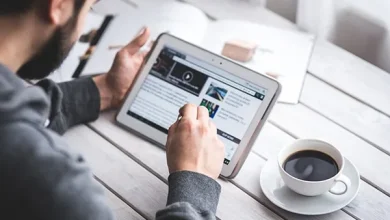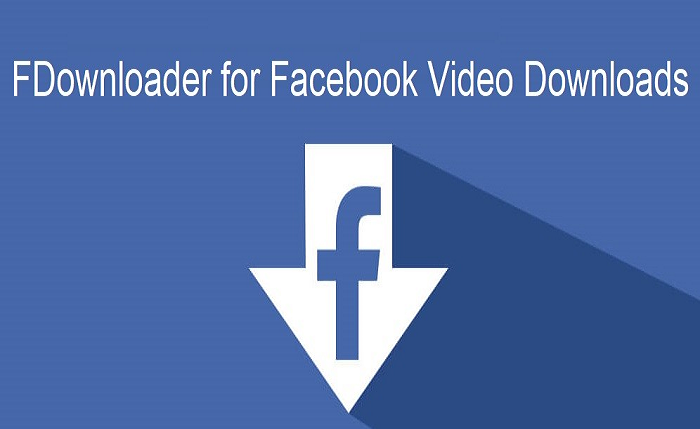
Can you download your favorite Facebook videos as you wish? It is an impossible thing to do. Why? Facebook fails to offer the ability to download content from its platform to users. It only allows you to save videos for offline viewing using an icon in the Facebook app. Likewise, it never saves any video to your local storage. It saves videos in one place in the Facebook Videos app for later watching. Hence, you must watch these saved videos before their deletion by the owner.
How to save Facebook Videos?
- Firstly, find the FB video you want to save for watching later.
- Click the more icon, the three horizontal dots, in the top right corner of the video.
- Then click the icon “ save video”
When you want to go to the video later, you can find all saved videos stored in one place. Where to find saved videos?
For computers
To select the saved video, tap “watch” – the icon that looks like a PC monitor with a play button in the middle – in the top menu.
For Mobile devices
Click the three horizontal lines ( known as a “hamburger menu”) and click the saved icon to watch the saved Facebook videos.
If there is no official way to download your favorite videos from Facebook, how to get them? For that, you can use another unofficial method. As a method, you can use mbasic.facebook.com which is a tool-free method. Another method is using a third-party Facebook downloader. Now let’s see more details about these methods.
How to download Facebook videos using mbasic.fcebook.com?
To download your favorite Facebook Videos on your computer, right-click on it and choose Show video URL. Now, apply the URL into a new tab and change the www with mbasic. Finally, right-click it. Then, select video saves as. Now let’s see the step guide for that.
Step guide to downloading Facebook videos on PC in Chrome
- Firstly log into Facebook Videos using Chrome on your computer.
- Open the Facebook video you like to download. ( require to start playing the video)
- Then right click on the video. This will cause a pop-up menu to appear with Play, Mute, and Show Video URLs.
- After, click the Show Video URL icon.
- Copy the URL that appears at the top of the video.
- Next, open another tab on your browser and paste the URL into the address bar. ( Do not click the Enter button on your keyboard at this point)
- Change the www part in the URL with mbasic.
- Then, tap the Enter icon on your keyboard.
- Next, tap the video that you want to download.
- Right-click the video and select save the video.
- Then select the name and destination of your video and tap save.
Additionally, I provide the step guide to downloading FB videos on Android Mobile in Chrome browse.
- View Facebook Videos on your Android mobile.
- Find the video you want to download
- Click the three-dot icon above the video.
- Then choose the copy link from the menu that appears.
- Open a browser app on your device and paste the link to the address bar.
- Replace the www with the mbasic in the URL.
- Then hit go on the on-screen keyboard.
- Next, tap the video.
- Click and hold on to the video on the next page.
- Tap download video.
- Once the download is finished, click open to view the videos.
Also, there is another method which is using facebook.com. It is very similar to the use of the mbasic.facebook.com method.
How to download FB videos using a Facebook downloader?
Firstly, I provided details about the tool-free Facebook downloading method. Now let’s see how to download videos from the Facebook platforms using third-party apps. There are various types of Facebook downloaders available in the online market. They are FDOWN, SnapSave, Getfvid, FDownloader, Savefrom, etc. What features should you consider when selecting a Facebook downloader? It should be comble with all platforms and devices, multifunctional, contain a user-friendly interface, free, etc.
When considering the above-mentioned features, I recommend using FDownloader as the best one. Why? Some Facebook downloaders are compatible with selected platforms. Hence, you have to use various Facebook downloaders for each device. But, it supports any smartphone( iPhone, Android, iPod), tablet, or computer( Mac, Linux, Windows ). Also, there are no limitations to using the web browser. Hence, it is compatible with any web browser such as Chrome, Firefox, Opera, Safari, etc.
Likewise, it comes with a user-friendly interface and is easy to use for beginners. Hence, you don’t need additional technical skills to use it. Also, the Facebook downloader is available online. Hence, it doesn’t require any installation or downloading of any app. The Facebook downloader confirms the highest security and stability. Likewise, it helps to download HD-quality videos and works without any lag. Now let’s see the steps guide to download FB videos using the Facebook downloader.
How to download FB videos from your computer?
- First, visit Facebook from your computer to download a Facebook video you want.
- Search for any video you want to download.
- Select the video, and expand the options from the right top corner.
- Copy the video link.
- Now, go to the online Facebook video downloader from the browser and paste the copied URL into the input box.
- Click on the “Download” icon.
- Now, you will see a preview of the video. Again, the screen displays “Download SD video” and “ Other formats” and the download option.
- Then you can download your video file quickly.
- Finally, tap the correct option and carry on with the download.
How to download Facebook videos from your mobile phone?
- Visit Facebook from a mobile browser to download Facebook videos
- Search for any Facebook video that you want
- choose the video you want to download; tick the option “ share” from the right-bottom
- Slide right through share to options and find “Copy Link.”
- Now, go to the free Facebook video downloader and paste the URL in the input box.
- After, tap the “Download” icon and see the preview of the chosen video.
- Choose either “ Other formats” or “SD video” and continue the download.
- You can now find your file downloaded on the device in a few moments.
Conclusion
Here we provided some methods to download Facebook videos on a PC in Chrome. These methods are simple and easy to apply. Now you can try them. Read also!